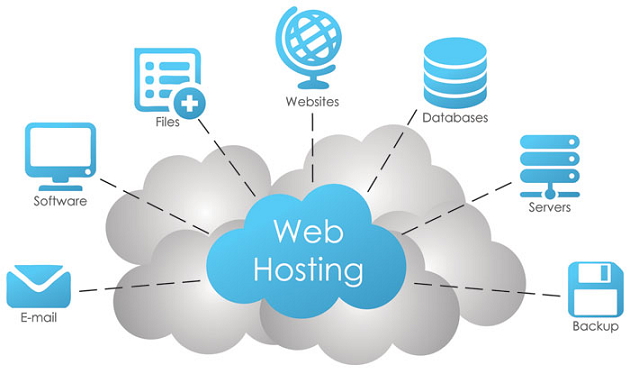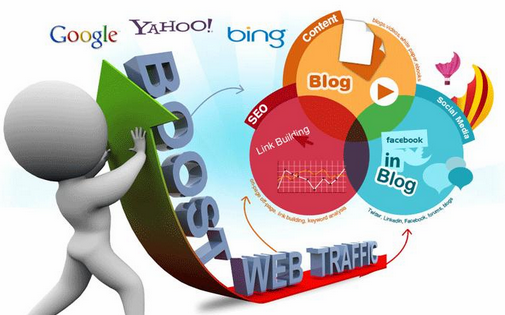Google Analytics is an essential tool for every blogger. A Google-powered service, it gives you vital information about your blog–such as number of daily visits, your traffic sources (search engines, other sites, social media, etc.), links pointing to your blog, keywords attracting visitors via search engines, countries your visitors are located in, how long each visitor spends on your blog, articles visitors are reading the most, and so on.
Setting up Google Analytics for your blog is very easy. In fact, you can finish the whole process within 10-15 minutes. It’s just a matter of taking the following steps:
- Visit www.google.com/analytics.
- On the upper right hand corner, click “Sign In” (if you already have a Gmail account) or “Create a New Account” (if you have never used Gmail). If you’re a Gmail user, you may be signed in automatically (in which case you should click “Access Google Analytics”).
- Click “Sign Up.”
- On the next page, scroll down to the “Setting up your account section” and enter Account Name (could be any name you like), Website Name (could also be any name you like), Website URL (your blog’s address), Industry Category (your niche), and Reporting Time Zone (choose Nigeria from the list).
- Click “Get Tracking ID.”
- Accept the Google Analytics Terms of Service by clicking, “I Accept.”
- On the next page, your tracking ID and code are displayed. Copy the code, paste it in a notepad file, and save on your PC.
- Paste the tracking code within the header section of your blog’s HTML code. If you’re using Blogger, open the HTML code for your blog, search for the closing header tag, i.e. the “</header>” tag (you can use Ctrl + F for searching if you cannot easily locate the tag), and paste your Google Analytics tracking code just above this code. Then save your changes.
- If you’re using WordPress, login to your dashboard. Click “Appearance” on the list by your left, and then click “Editor.” Next, the codes for the various sections of your blog’s architecture are displayed. In the list by your right, click “Header,” which is the file containing the code for your blog’s header section. Once this code is displayed, search for the closing header tag i.e. the “</header>” tag (you can use Ctrl + F for searching if you cannot easily locate the tag), and paste your Google Analytics tracking code just above this code. Then save the file by clicking the “Update” button.
After you’ve taken these steps, give up to 24 hours for Google Analytics to start showing statistics for your blog.